When you log in on production.everyset.com, you will want to check the Accounting tab for a red dot. If you see the red dot, that means the AD team has sent out the vouchers, and there are timecards ready for you to approve.

After that, you will go into the Accounting tab to review the vouchers. You can do this in three different ways. The first is by clicking the arrow to the left of the employee's name.

This will expand their information and show it broken out.

The second is to click on the eye icon at the right of the screen, under Actions. This will pop-up a window where you can view it broken-out similar to a paper voucher. You can also print and/or download the voucher from here.


The third is to select those you would like to review, and go to the "Actions" dropdown at the top of the page, where you will find the option to "Download."

It will populate the email that you are signed in it, but you can add others if you need to. This will send you a .zip file with the PDF vouchers for you to review.

After you have reviewed them, you can select those that are ready to be approved on the Accounting page - either one-by-one, or you can select all. You will then click the blue "Approve" button at the top, which will pop-up a window with the name on your account auto-populated.

After you have approved them, the Employer Status will change from "In Progress" to "Signed" - once this is done, and the BG have signed their vouchers and completed their payroll necessary start work, your Payroll Coordinator will handle pushing the vouchers through to payroll for you.
Your BG paymaster at your selected payroll company will then send you the final edit directly.
If you have additional questions, please reach out to your dedicated Account Manager via email, or call 844-771-0739.