When you log in to the project on Everyset, navigate to the AD Team tab. If there are any outstanding Disputes that need to be resolved, you will see a red banner towards the top of the page.
Clicking the "down" arrow will expand the module and show you what days have disputes.
When you expand the module, you will see a list of dates that have active disputes, and the name(s) of the employee(s) that disputed next to them. Clicking on a date will take you to that date in the project.
 To quickly find the disputed timecard on the date, you can filter the "Status" column to only show Disputed timecards.
To quickly find the disputed timecard on the date, you can filter the "Status" column to only show Disputed timecards.

To view the dispute, click the speech bubble:

The Dispute module will pop-up. This will show the dispute note left by the employee up top. If any changes need to be made, you can make those adjustments in the BG Info, Times and/or Bumps areas. You will then hit Send to send the revised timecard back to the employee.
If no changes need to be made, you will still need to Send the timecard back in order to resolve the dispute. You can leave the employee a note letting them know that nothing is changed, or send it back as-is.


If you have additional questions, please reach out to your dedicated Account Manager via email, or call 844-771-0739.