For information on how to add or edit coding, you can view the tutorial video below, or scroll down to find step-by-step instructions and screenshots!
In order to add or edit the default codes that will apply to all vouchers, log in on production.everyset.com and navigate to the Accounting tab. Next to the calendar on the right hand side, you will find the Coding button.
From this page, you will be able to edit the codes. From the Manage dropdown, you can manage both the role types (in order to add or remove role types such as BG, SI, PD, FBG, etc.) and the pay items (such as day rate, overtime rates, and common bumps).

To add or edit codes, find the role type you would like to edit, and then select the applicable pay items. The checkbox at the top will select all pay items. Once you have made your selections, hit the Edit Codes button at the top.

From here, you can add, edit, or remove the Account Code, Set Code, Tax Code, Fringe Code, Episode Code, and Location Code, as well as Free Fields 1-3.
If you wish to change codes for individual timecards, navigate back to the Timecards page on the Accounting tab. From here, select the applicable timecards, go the Actions dropdown, and select Edit Codes.

From here, you can add any coding that the selected timecards need. The coding you input will only affect the selected timecards, and all default coding will be maintained, unless you choose to remove it.

Note: If you are editing multiple role types or union statuses, some coding may say "Mixed," but the coding will appear normally once your edits are saved.